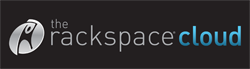For the last 2 years or so I’ve been using server slices from Slicehost.com. When you’re first learning to flex your system admin skills, setting up a server slice from scratch is fun and exciting. You don’t mind installing an OS (go Ubuntu!), locking down the server for security, adding users, installing libraries and setting up a development environment. However, once you’ve done it a bunch of times it gets repetitive, old, and boring. Even if you’re really good and can do it fast, why bother? There are now easier and faster ways to get up and running.
About six months ago my co-worker Clayton Lengel-Zigich found Sliceapp.com. Thanks to the work of the guys at Clever Collie setting up a server can now be super fast, fully automated, and it’s a free service. Though they also have a “premium” option for installing services like WordPress, Drupal, Redis, and more.
After purchasing a new slice, all Slicepp needs from you is an email address they can contact you at after the setup is complete, the IP of your slice, and your slice’s root username/password. You get to select from a few popular frameworks, web servers, database, and monitoring options. Rails, Django, Apache, Nginx, Lighttpd, and monit to name a few.
Once you’ve chosen your options and press the big “Deploy” button, a in-browser terminal console pops up allowing you to watch the server be setup. Or if you’re like me you can completely leave the site and wait for the job to finish, while doing other things. You’ll get your build complete confirmation email in about ten minutes. I really like this service as you know you’ll always get the same environment setup. When working on a team it can be rather annoying when different team members are setting up servers and installing things in different locations in each instance.
I should also mention that the other day I decided to try out Rackspace’s cloud services. Sliceapp worked great setting up an Ubuntu Karmic environment over there too. Saweet! ![]()
{ 2 comments }